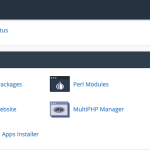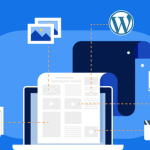How to Use Softaculous in cPanel to Install Applications (e.g., WordPress)
1. Log in to Your cPanel Account
- Open your browser and visit your cPanel login page (usually
yourdomain.com/cpanel). - Enter your username and password.
2. Find the Softaculous Apps Installer
- Once inside cPanel, scroll down or use the search bar to find Softaculous Apps Installer (sometimes labeled simply as “Softaculous” or “Apps Installer”).
- Click on the Softaculous icon.
3. Choose the Application to Install
- In the Softaculous dashboard, you’ll see popular apps like WordPress, Joomla, Drupal, and more.
- For WordPress: Click on the WordPress icon (usually at the top or under the “Blogs” category).
4. Start the Installation
- Click the Install Now button.
5. Fill in the Installation Details
- Choose Installation URL: Select the domain and directory (leave the directory blank to install WordPress on your main domain).
- Site Settings: Enter your site name and site description (you can change these later in WordPress).
- Admin Account: Set your admin username, password, and email. Use a strong password for security!
- Select Language: Choose your preferred language.
- Plugins & Themes: (Optional) You can select plugins or themes to install automatically.
6. Advanced Options (Optional)
- You can set up automated backups and choose database names if desired. For most users, the defaults are fine.
7. Install!
- Scroll down and click the Install button.
- Wait a few moments while Softaculous sets everything up.
8. Access Your Application
- Once the installation is complete, you’ll see a success message with links to your site and the admin area (for WordPress, that’s usually
yourdomain.com/wp-admin).
That’s it!
You’ve installed WordPress (or another app) using Softaculous in cPanel—no technical headaches required.
Tips:
- Bookmark your admin URL for easy access.
- Regularly update your themes, plugins, and WordPress core for best security.
- Explore the Softaculous dashboard for other useful applications you might want to try!