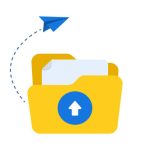The cPanel File Manager is like having a file explorer for your website. It lets you upload, download, edit, move, and organize your website files—all from your web browser, no extra software needed. Here’s how to get started:
1. Log In to Your cPanel Account
- Open your browser and go to
yourdomain.com/cpanel(or use the link provided by your web host). - Enter your username and password.
- Click “Log in.”
2. Open the File Manager
- Once inside cPanel, look for the “Files” section.
- Click on “File Manager.”
- The File Manager dashboard will open in a new tab or window.
3. Navigating the File Manager
- Left Panel: Shows your website’s folder structure (like the folders on your computer).
- Right Panel: Displays the contents of the selected folder.
- Top Menu: Offers actions like Upload, Download, Delete, Copy, Move, Rename, and Edit.
The most important folder is usually “public_html”—this is where your main website files live.
4. Common File Management Tasks
A. Uploading Files
- Click the “Upload” button (usually at the top).
- In the new window, click “Select File” and choose the file(s) from your computer.
- Wait for the upload to finish. You’ll see a success message.
B. Creating a New File or Folder
- Click “+ File” or “+ Folder” in the top menu.
- Enter the name, choose the location, and click “Create New File/Folder.”
C. Editing a File
- Locate the file you want to edit (such as
index.html). - Right-click the file and select “Edit” or “HTML Edit.”
- Make your changes in the editor window, then click “Save Changes.”
D. Renaming Files or Folders
- Right-click the item, select “Rename,” enter the new name, and click “Rename File.”
E. Moving or Copying Files
- Select the file or folder.
- Click “Move” or “Copy” from the top menu.
- Enter the target directory (like
/public_html/images) and confirm.
F. Deleting Files
- Select the file/folder and click “Delete.”
- You may be asked if you want to skip the trash and delete permanently. Be careful—deleted files may be hard to recover!
G. Downloading Files
- Right-click the file and select “Download.”
- The file will be saved to your computer.
5. Tips for Safe File Management
- Back Up First: Before making major changes, consider using cPanel’s Backup tool or manually copying files.
- Be Cautious in Root Folders: Avoid deleting or moving system files you don’t recognize.
- Check Permissions: You can change file permissions by right-clicking and selecting “Change Permissions”—but only do this if you understand what the settings do.
Final Thoughts
The File Manager in cPanel is a powerful tool—like having direct access to the heart of your website. With a little practice, you’ll be able to handle uploads, edits, and organization with ease, all without needing an FTP client or extra software.