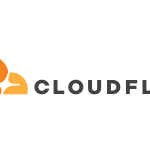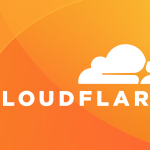Integrating Cloudflare with your website can enhance performance, security, and reliability. Follow this step-by-step guide to set it up effectively.
Step 1: Create a Cloudflare Account
- Visit Cloudflare: Go to Cloudflare’s website.
- Sign Up: Click on “Sign Up” and enter your email address and password.
Step 2: Add Your Website
- Add a Site: After logging in, click on “Add a Site.”
- Enter Domain Name: Input your website’s domain (e.g., example.com) and click “Add Site.”
Step 3: Select a Plan
- Choose a Plan: Select a plan that fits your needs. The free plan is a good starting point for small businesses.
- Confirm Selection: Click “Confirm Plan” to proceed.
Step 4: Scan DNS Records
- Automatic Scan: Cloudflare will automatically scan and import your existing DNS records.
- Review Records: Ensure all records (A, CNAME, MX, etc.) are correct. Make any necessary adjustments.
Step 5: Update Nameservers
- Get Cloudflare Nameservers: Cloudflare will provide you with two nameservers.
- Access Domain Registrar: Log in to your domain registrar (where you purchased your domain).
- Change Nameservers: Replace the existing nameservers with the ones provided by Cloudflare.
- Save Changes: Ensure you save your changes at the registrar.
Step 6: Wait for DNS Propagation
- Propagation Time: Changes can take anywhere from a few minutes to 24 hours to propagate.
- Check Status: Use tools like “WhatsMyDNS” to verify when your domain is pointing to Cloudflare.
Step 7: Configure Cloudflare Settings
- Log into Cloudflare Dashboard: Once your site is active, go to the Cloudflare dashboard.
- Enable SSL: Navigate to the “SSL/TLS” section and choose the desired SSL setting (Full or Flexible).
- Activate Performance Features: Enable features like Auto Minify and Rocket Loader in the “Speed” section.
Step 8: Set Up Security Features
- Firewall Settings: Go to the “Firewall” section to configure firewall rules.
- Enable DDoS Protection: Ensure that DDoS protection is active by default.
- Rate Limiting: Set up rate limiting to manage excessive requests to your site.
Step 9: Monitor Performance and Security
- Analytics Dashboard: Use the Cloudflare analytics dashboard to monitor your site’s performance and security metrics.
- Adjust Settings: Based on analytics, make adjustments to improve performance and security.
Conclusion
Integrating Cloudflare with your website is a straightforward process that significantly enhances its performance and security. By following these steps, you can ensure a smooth setup and enjoy the benefits of a faster, safer online presence.