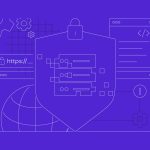Deploying a Laravel application to a Virtual Private Server (VPS) can significantly enhance its performance, security, and scalability compared to traditional shared hosting solutions. This article guides you through the essential steps of setting up your VPS environment and deploying a Laravel application using Git and Composer. Whether you are a seasoned developer or new to server management, these instructions will help you establish a robust environment for your Laravel application.
Step 1: Setting Up Your VPS Environment
To begin deploying your Laravel application, the first step is to set up your VPS environment. This involves selecting a reliable VPS provider such as DigitalOcean, AWS, or Linode. Once you have chosen your provider, create a new instance using a Linux distribution, commonly Ubuntu Server due to its widespread support and community resources. After your instance is running, connect to your VPS via SSH using your terminal or an SSH client like PuTTY.
The next step involves installing a web server, PHP, and other necessary software. Nginx or Apache serves as a good choice for the web server. You will also need to install PHP, making sure to include the PHP extensions required by Laravel, such as PDO, Mbstring, Tokenizer, XML, Ctype, and JSON. You can install these components using package managers like apt on Ubuntu, with commands like sudo apt-get install nginx php-fpm php-mbstring php-xml.
Finally, secure your server by configuring firewalls and, optionally, setting up a SSL certificate using Let’s Encrypt for HTTPS. For firewall setup, you can use ufw (Uncomplicated Firewall) on Ubuntu to allow only essential ports, such as HTTP (80) and HTTPS (443), and SSH (22). Regular updates and security patches for your server software are also crucial to protect your application and server from vulnerabilities.
Step 2: Deploying Laravel via Git and Composer
With your VPS environment ready, the next phase is deploying your Laravel application. Start by cloning your project repository from Git. First, install Git on your server if it’s not already installed using sudo apt-get install git. Navigate to the directory where you want your Laravel application to reside and execute git clone [repository-url] to pull the latest version of your code into your VPS.
After cloning the repository, you must install Composer dependencies. Composer is a dependency manager for PHP that Laravel utilizes extensively. Install Composer globally by following the official instructions from the Composer website, then run composer install in the root directory of your Laravel project to install all required PHP packages as specified in your composer.json file.
Finally, configure your environment settings and serve your application. Copy your production .env file or adjust the .env.example provided by Laravel, setting appropriate values for your database, mail server, and other services. Run php artisan key:generate to set your application key. You can then configure your web server to point to the public directory of your Laravel application and restart the web server to apply the changes. Use Nginx or Apache configurations to direct web traffic appropriately, ensuring your Laravel routes work as expected.
Deploying a Laravel application on a VPS involves careful setup of both the server environment and the application deployment process. By following the steps outlined above—setting up the server with essential software and security measures, and deploying the application via Git and Composer—you can ensure that your Laravel application runs efficiently and securely on a VPS. Remember, continuous monitoring and regular updates are essential to maintaining the health and security of your server and application.