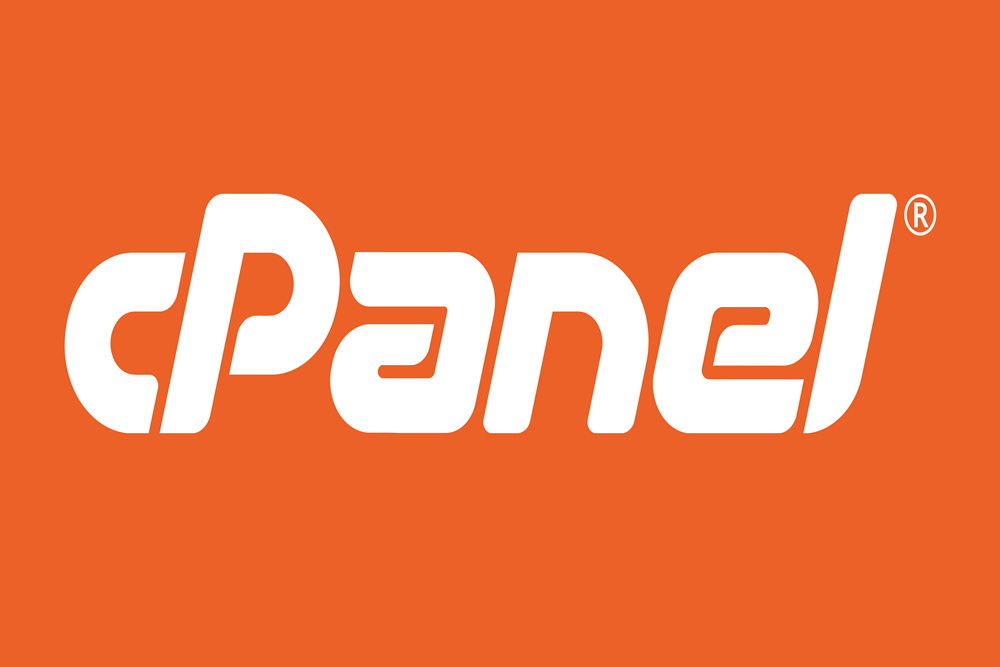Webmin is a popular, open-source, web-based interface for system administration for Unix-like systems, including Linux and FreeBSD. It simplifies the process of managing a VPS (Virtual Private Server) through a user-friendly graphical interface, allowing users to handle tasks such as managing files, setting up user accounts, and configuring tasks like Apache, PHP, and MySQL, all without needing to use the command line. This article provides a comprehensive guide on how to install Webmin on your VPS and how to configure and secure your Webmin installation to ensure it operates efficiently and securely.
Installing Webmin on Your VPS
The installation of Webmin on a VPS starts with ensuring that your server is up-to-date. For most Linux distributions, you can update your server using the package manager. For example, on Ubuntu or Debian, you can update all packages by running sudo apt-get update && sudo apt-get upgrade in the terminal. After updating your server, you can install Webmin by downloading the installation script from the Webmin website. This script automates the installation and setup process on your VPS.
To download and install Webmin, you can use the wget command followed by the direct link to the Webmin .deb file (for Debian-based systems) or .rpm file (for Red Hat-based systems) available on the Webmin website. For instance, wget http://prdownloads.sourceforge.net/webadmin/webmin-1.991.deb will download the Debian package of Webmin. You can then install it using dpkg --install webmin-1.991.deb. Alternatively, repository installation methods are also available and can be more convenient as they allow easier updates.
Once Webmin is installed, you can access it by opening your web browser and navigating to your server’s IP address followed by the port 10000, for example, https://192.168.1.100:10000. It’s important to use HTTPS because it encrypts the data between your browser and your VPS, protecting it from being intercepted. On your first visit, your browser might warn you that the connection is not private because Webmin uses a self-signed SSL certificate by default. You can proceed after accepting the security exception or you can replace it with a certificate from a trusted certificate authority later.
Configuring and Securing Webmin
After installing Webmin, the first step in configuration is to secure your Webmin environment. This involves changing the default password and username if necessary. You can change these settings under the Webmin -> Webmin Configuration -> Webmin Users menu. Use a strong, unique password to enhance security. Additionally, ensure that access to Webmin is limited to specific IP addresses if possible, which adds an extra layer of security by reducing the number of potential external threats.
Enabling two-factor authentication (2FA) is another crucial step in securing your Webmin panel. Webmin supports 2FA via authenticator apps like Google Authenticator. You can set up 2FA by going to the Webmin Users section, selecting your user account, and configuring the two-factor authentication settings. This feature adds an additional layer of security by requiring a second form of verification besides the password, thus making unauthorized access much more difficult.
Finally, regularly update Webmin to protect your server from vulnerabilities found in older versions. Webmin developers frequently release updates that include security patches along with new and improved features. To update Webmin, you can typically use the package management system that was used during installation or update directly from the Webmin interface under the Webmin Configuration menu. Keeping Webmin updated ensures you benefit from the latest security enhancements and feature improvements, maintaining the integrity and reliability of your server management.
Managing a VPS with Webmin significantly simplifies many of the tasks typically associated with server administration. By following the steps outlined in this guide, you can install, configure, and secure Webmin on your VPS efficiently. Remember, the key to maintaining a secure and efficient server environment is regular maintenance and updates. With Webmin, you get a powerful tool that helps manage your VPS more effectively, letting you focus more on using your server rather than managing it.