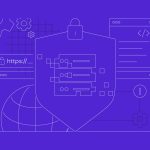Docker has become an essential tool for developers and system administrators looking to simplify the deployment of applications. By creating isolated environments, known as containers, Docker allows users to run applications securely and portably across different systems. Installing Docker on a Virtual Private Server (VPS) can enhance your infrastructure’s flexibility and efficiency. This article provides a detailed guide on how to install Docker on a VPS and how to configure it post-installation for optimal performance.
Step-by-Step Guide to Installing Docker
The process of installing Docker on a VPS varies slightly depending on the operating system of the server. However, most Linux distributions support Docker, and the installation process is straightforward. First, ensure your system is up-to-date. For Debian-based distributions like Ubuntu, you can use the commands sudo apt-get update and sudo apt-get upgrade. For Red Hat-based distributions like CentOS, use sudo yum update.
Once your system is updated, install Docker. On Ubuntu, this can be done with the commands sudo apt-get install apt-transport-https ca-certificates curl software-properties-common followed by curl -fsSL https://download.docker.com/linux/ubuntu/gpg | sudo apt-key add - and sudo add-apt-repository "deb [arch=amd64] https://download.docker.com/linux/ubuntu $(lsb_release -cs) stable", then finally, sudo apt-get update and sudo apt-get install docker-ce. For CentOS, replace the apt-get commands with yum and adjust repositories accordingly.
After Docker is installed, start the Docker service using sudo systemctl start docker and enable it to launch at boot using sudo systemctl enable docker. Verify that Docker is installed correctly by running sudo docker run hello-world. This command downloads a test image and runs it in a container, which prints a message to confirm that Docker is correctly set up on your VPS.
Configuring Docker on Your VPS After Installation
Once Docker is installed, configuring it properly is crucial for securing and optimizing your container environment. Begin by configuring Docker to start on boot, which we’ve done in the installation phase with sudo systemctl enable docker. For further customization and security, consider editing the Docker daemon configuration file, typically found at /etc/docker/daemon.json. Here, you can specify options like default ulimits, log driver, and storage driver.
Managing user permissions is crucial to securing Docker on your VPS. By default, Docker requires administrator privileges. To avoid using sudo for running Docker commands, you can add your user to the Docker group with sudo usermod -aG docker your_username. Logout and back in for this change to take effect. However, be cautious with this approach, as it grants elevated privileges to the user.
Lastly, keeping Docker up-to-date is important for security and access to the latest features. Regularly update Docker using your package manager, e.g., sudo apt-get update and sudo apt-get upgrade docker-ce for Ubuntu, or the equivalent commands for other distributions. Additionally, use Docker’s built-in features like restart policies and resource limits to manage container operations efficiently and maintain system stability.
Installing and configuring Docker on a VPS doesn’t have to be a daunting task. With the right commands and steps, you can set up Docker and start deploying and managing your applications in containerized environments. Regular updates and prudent configurations will ensure your Docker setup remains secure and performs well, making your development and deployment processes smoother and more reliable. Whether you are a novice wanting to explore containerization or an experienced developer looking for an efficient deployment solution, Docker offers the tools necessary to meet your needs.