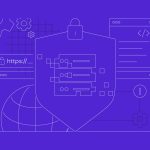When launching a new website, configuring your Apache server is a crucial step that ensures your site is accessible and performs optimally. Apache, being one of the most popular web servers in the world, offers flexibility and powerful features suitable for websites of any size. This article will guide you through the steps of configuring Apache for a new site, followed by advice on testing and troubleshooting your setup.
Step-by-Step Apache Configuration Guide
First, ensure Apache is installed on your server. You can install Apache on a Unix-based system using the package manager with commands like sudo apt-get install apache2 on Debian-based systems or sudo yum install httpd on Red Hat-based systems. Once installed, the main configuration file for Apache is typically found at /etc/apache2/apache2.conf or /etc/httpd/conf/httpd.conf depending on your system.
Next, you will need to set up a virtual host for your site. This involves creating a new configuration file under /etc/apache2/sites-available/ (or /etc/httpd/conf.d/ depending on your system). Name the file after your domain, for example, yourdomain.com.conf. Inside this file, you will define the ` block, specifying directives likeServerName yourdomain.com,ServerAlias www.yourdomain.com,DocumentRoot /var/www/yourdomain`, and other configurations necessary for your site’s requirements.
Finally, enable the site and restart Apache to apply the changes. On Debian-based systems, use a2ensite yourdomain.com to enable the site and systemctl restart apache2 to restart Apache. For Red Hat-based systems, simply restart with systemctl restart httpd since all configuration files in conf.d are automatically included. Ensure that the configuration syntax is correct by running apache2ctl configtest or httpd -t before restarting.
Testing and Troubleshooting Your Setup
After configuring Apache, it’s essential to test your website to ensure everything is running as expected. Start by opening a web browser and navigating to your domain. Check to see if the site is loading correctly and that there are no SSL/TLS issues if HTTPS is configured. Additionally, test the site’s load time and functionality to confirm that all components are working harmoniously.
If your website does not load or there are errors, check Apache’s error logs for clues. These logs are usually located in /var/log/apache2/error.log or /var/log/httpd/error_log. Errors such as "404 Not Found" or "500 Internal Server Error" can provide insight into what might be going wrong, whether it’s a missing file, permission issues, or misconfigurations in your .htaccess file.
In cases where the configuration seems complex or errors persist, using tools like curl or wget from the command line can help diagnose issues related to headers, redirections, and server responses. Further, ensure that firewall settings are not blocking the HTTP/HTTPS ports (usually 80 and 443) and that your DNS settings are correctly propagating. These steps aid in isolating and resolving issues, ensuring your Apache setup is optimized and secure.
Setting up Apache for a new website involves a series of detailed steps, from installing and configuring Apache to setting up virtual hosts and restarting the server. By following the guidelines provided, you can set up your Apache server confidently. Remember to thoroughly test and troubleshoot the setup to catch and correct any issues early, ensuring your website offers the best user experience possible. With Apache’s robustness and flexibility, your new site will be well-equipped to handle the demands of modern web traffic.