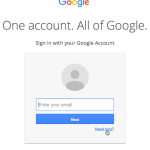Hosting a website on Google Cloud Platform (GCP) is a powerful option that offers scalability and performance. Here’s a step-by-step guide to help you get started.
Step 1: Sign Up for Google Cloud
- Visit the GCP Website: Go to the Google Cloud Platform.
- Create an Account: Click on “Get Started for Free” and follow the prompts to set up your Google Cloud account.
- Billing Information: Enter your billing information. Google offers a free trial with credits for new users.
Step 2: Create a New Project
- Access the Console: Go to the Google Cloud Console.
- Create Project: Click on the project dropdown at the top and select “New Project.”
- Name Your Project: Provide a name and click “Create.”
Step 3: Set Up a Compute Engine Instance
- Navigate to Compute Engine:
- In the left sidebar, click on “Compute Engine” and then “VM instances.”
- Click on “Create Instance.”
- Configure Your VM:
- Name: Give your instance a name.
- Region and Zone: Choose a region and zone close to your target audience.
- Machine Type: Select a machine type. For basic websites, the e2-micro instance is often sufficient and eligible for the free tier.
- Choose an OS:
- In the “Boot disk” section, click “Change” to select an operating system. Choose a Linux distribution like Ubuntu or Debian.
- Firewall Settings:
- Check the boxes for “Allow HTTP traffic” and “Allow HTTPS traffic.”
- Create the Instance: Click “Create” to launch your VM.
Step 4: Connect to Your VM Instance
- SSH into Your Instance:
- In the VM instances page, find your new instance and click on the “SSH” button to open a terminal window.
Step 5: Install a Web Server
- Update Package Lists:
bash
sudo apt update - Install Apache:
bash
sudo apt install apache2 -y - Start Apache:
bash
sudo systemctl start apache2 - Enable Apache to Start on Boot:
bash
sudo systemctl enable apache2
Step 6: Upload Your Website Files
- Transfer Files:
Usescpto upload your website files from your local machine:bashscp -i "path_to_your_ssh_key" local_file_path username@your_instance_external_ip:/var/www/html/ - Set Permissions (if necessary):
bash
sudo chown -R www-data:www-data /var/www/html
Step 7: Access Your Website
- Open a Browser: Enter your instance’s external IP address in the browser. You should see your website live!
Step 8: Configure Domain Name (Optional)
- Register a Domain: Purchase a domain name from a registrar.
- Point Domain to Your Instance: Update the DNS settings to point to your instance’s external IP address.
Conclusion
You have successfully hosted a website on Google Cloud Platform! Monitor your usage in the Google Cloud Console to manage costs effectively. Enjoy your new web presence!