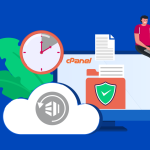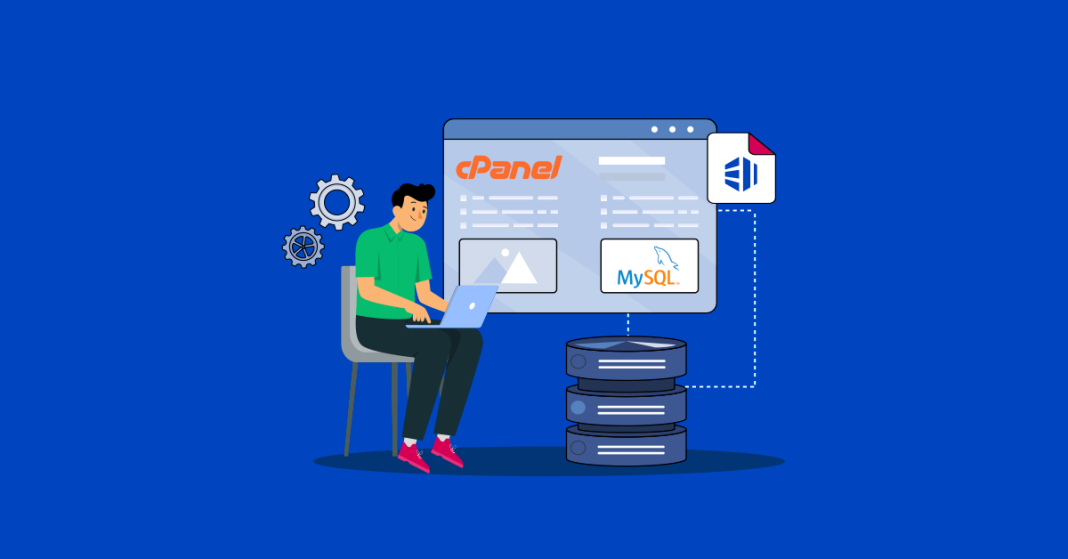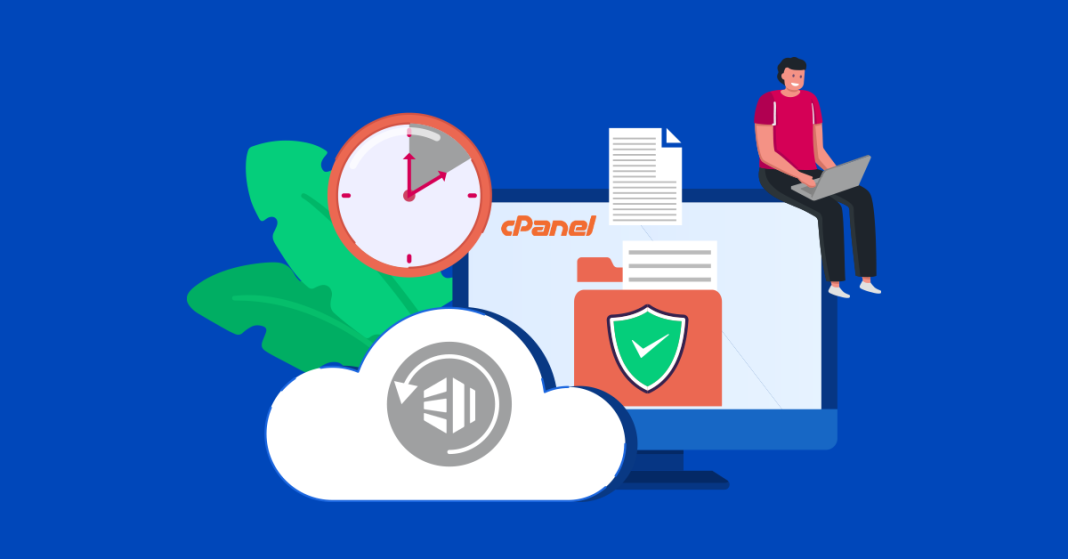How to Troubleshoot Common cPanel Errors
When using cPanel, you may occasionally encounter errors that can disrupt your website’s functionality. Here’s a step-by-step guide to troubleshoot some of the most common cPanel issues:
1. Check Error Logs
- Access Raw Access & Error Logs:
In cPanel, navigate to the Metrics or Logs section to review error logs. These logs can provide clues about what went wrong (e.g., file permission issues, script errors, or server misconfigurations). - Review Specific Logs:
Look at the Apache Error Log, PHP Error Log, and Mail Delivery Logs if your error is related to web pages, scripts, or email issues.
2. Diagnose Database Connection Errors
- “Error Establishing a Database Connection”:
- Check Configuration Files: Ensure that your database credentials (username, password, database name, and host) in configuration files (like
wp-config.phpfor WordPress) are correct. - Verify Database Server Status: Use cPanel’s MySQL® Databases tool to confirm that your databases are active.
- Test with phpMyAdmin: Log into phpMyAdmin to see if you can access your databases manually.
- Check Configuration Files: Ensure that your database credentials (username, password, database name, and host) in configuration files (like
3. Troubleshoot 500 Internal Server Errors
- Review .htaccess File:
A misconfigured.htaccessfile is a common cause. Rename the file temporarily to see if the error resolves. If it does, review your directives for syntax errors. - Check File Permissions:
Ensure that directories are set to 755 and files to 644. Incorrect permissions can cause 500 errors. - PHP Memory Limits:
Increase your PHP memory limit if you suspect your scripts are exceeding the allocated memory. You can do this through MultiPHP INI Editor in cPanel.
4. Resolve DNS and Domain Issues
- DNS Propagation Problems:
If your domain isn’t resolving correctly, verify your DNS records in the Zone Editor. Check that the A, CNAME, and MX records are correct. - Clear Browser Cache:
Sometimes, your local browser cache can cause outdated DNS information to appear. Clearing the cache may resolve the issue.
5. Fix Email Sending or Receiving Issues
- Email Account Settings:
Verify that your email account settings in cPanel (under Email Accounts) are correctly configured. Check for typos in the email addresses or domain names. - MX Record Configuration:
Ensure your MX records are set correctly in the Zone Editor. - Mail Queue:
Use the Email Delivery Reports or Mail Queue Manager in cPanel to check if emails are stuck and to resolve any delivery issues.
6. Address SSL and HTTPS Errors
- Certificate Installation:
If HTTPS isn’t working, check that your SSL certificate is correctly installed via the SSL/TLS Manager. - Mixed Content:
Ensure that all resources (images, scripts, etc.) are loaded over HTTPS. Update any hard-coded HTTP URLs in your website files.
7. General Maintenance Checks
- Disk Space:
Low disk space can lead to various errors. Check your disk usage in cPanel’s Disk Usage tool and clear out unnecessary files if needed. - Resource Usage:
Monitor your CPU and memory usage via cPanel’s Resource Usage tools to see if your server is under heavy load. - Software Updates:
Make sure your website software (CMS, plugins, themes) and server software are up-to-date to prevent compatibility issues.
Final Thoughts
Troubleshooting cPanel errors often involves a combination of reviewing logs, verifying configuration settings, and checking resource usage. By following these steps, you can identify and resolve many common issues that affect your website’s performance.
If you continue to experience problems, consider reaching out to your hosting provider’s support team for additional assistance. They can offer further insight and help resolve more complex server issues.
Ready to get your site back on track? Start with the error logs and work through these steps to pinpoint and fix the problem.