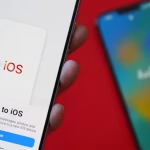5 Ways to Fix “App Not Installed” Errors on Android
Occasionally, you may encounter an “App Not Installed” error when trying to install an APK or an app from the Google Play Store. This error can occur for various reasons—ranging from insufficient storage space to conflicting app signatures. Below are five practical solutions to help you bypass this issue on Android without rooting your device.
1. Check Storage Space & Clear Cache
Why It Helps
Insufficient storage is a common culprit. Android needs extra space to install or update apps, and if your device is nearly full, the installation may fail.
Steps
- Free Up Space:
- Delete unnecessary files, large videos, or old backups.
- Transfer photos or media to a microSD card or cloud storage.
- Clear Cache (Optional):
- Go to Settings → Storage or Device Care (depending on your phone model).
- Clear the cache for large apps that consume a lot of temporary data.
- Restart Phone:
- After freeing space, reboot your device and try installing the app again.
2. Use the Correct APK or Updated App Version
Why It Helps
If you’re sideloading an APK (i.e., installing outside the Play Store), the “App Not Installed” error can occur if the APK is corrupted, incompatible, or signed differently than a previous version on your device.
Steps
- Download from Reputable Source:
- Use sites you trust or official developer websites. A corrupted APK often won’t install.
- Check App Compatibility:
- Some apps require a certain Android version (e.g., Android 8.0+). Confirm your device meets the requirements.
- Matching Signatures:
- If you already have the same app installed from a different source, signatures can conflict. Uninstall the existing version first, then install the new APK.
3. Turn On “Install Unknown Apps” Permissions
Why It Helps
For security, newer Android versions require explicit permission to install apps from outside the Play Store. If permission is not enabled, you may see an “App Not Installed” or “Installation Blocked” error.
Steps
- Settings → Apps & Notifications → Special App Access (or Security):
- This path might differ by device, but you’re looking for something like “Install unknown apps” or “Unknown sources.”
- Enable Permission for the File Manager or Browser:
- Tap the app (e.g., Chrome, Files by Google) used to open the APK, and enable “Allow from this source.”
- Retry Installation:
- Locate the APK file again and tap to install.
4. Clear Google Play Services & Package Installer Data
Why It Helps
Sometimes, leftover or outdated temporary files in the Package Installer or Google Play Services cause installation issues. Clearing that data can resolve conflicts.
Steps
- Open Settings → Apps or Application Manager:
- Tap the three-dot menu to show “System apps” if needed.
- Find “Package Installer” or “Package Manager” (name may vary):
- Tap Storage → Clear Data → Clear Cache.
- Do the Same for “Google Play Services” (and “Google Play Store” if needed):
- Clearing data resets some preferences, so you may need to re-log in or re-accept permissions.
- Restart Phone:
- Try installing the app again after the reboot.
5. Uninstall or Disable Conflicting Apps
Why It Helps
If you’re trying to install an updated app with the same package name or an app with conflicting signatures, the new installation may fail.
Steps
- Identify Conflicting Apps:
- For instance, if you installed a modded version of an app, it can conflict with an official update.
- Uninstall the Old or Conflicting Version:
- Go to Settings → Apps, locate the conflicting app, and uninstall it.
- Try Installation Again:
- Then proceed with installing the new app version. The “App Not Installed” error should be resolved.
Final Thoughts
The “App Not Installed” error on Android can stem from anything from simple storage issues to signature mismatches or leftover cache data. By following these steps—checking storage, verifying APK sources, clearing cache, adjusting “unknown sources” permissions, and removing conflicting apps—you can usually solve the problem quickly and get your new app running smoothly on your device.
Remember to stick to trusted sources when sideloading apps, as questionable APKs can pose security risks. If all else fails, you might consider updating your Android version (if possible) or contacting the app’s developer for additional support.