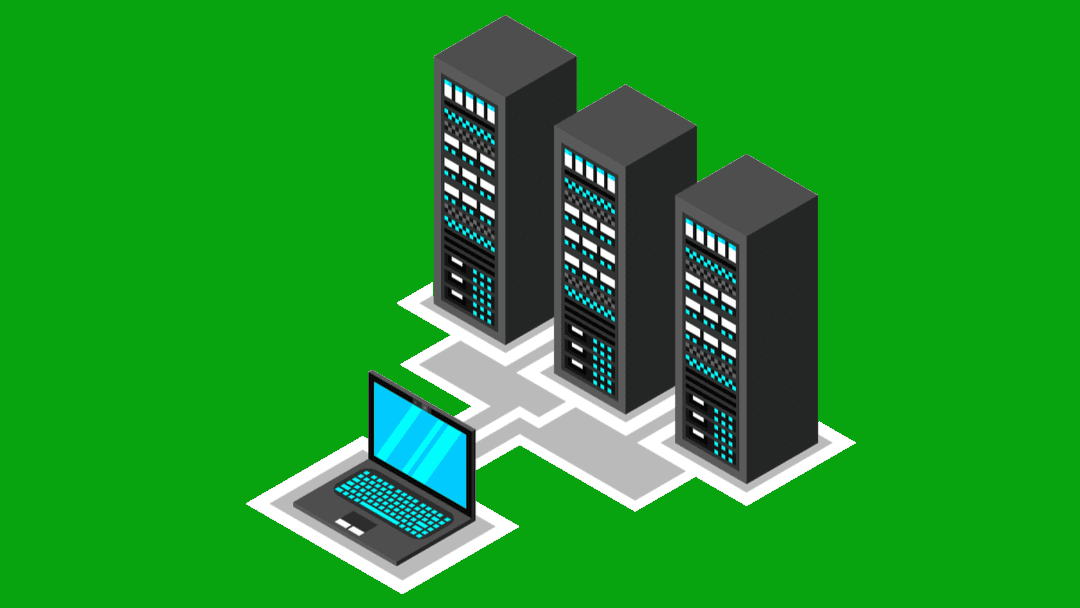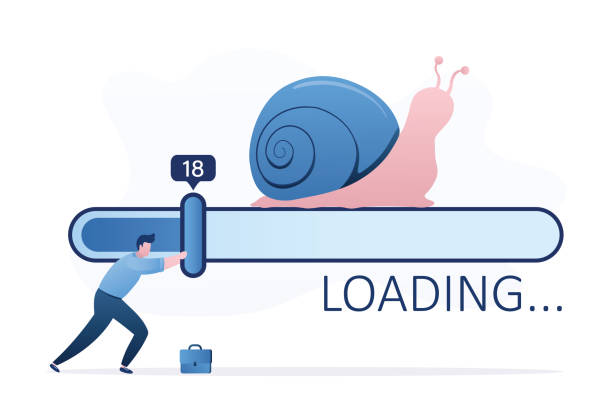Seeing your website offline is every owner’s worst nightmare. It’s frustrating, costly, and can feel like a complex puzzle with no solution. But before you panic and call a developer, remember that the most common causes for a website going down are often simple and easy to fix. This guide will help you quickly troubleshoot the most likely culprits and get your site back online fast.
1. Your Hosting Account is Suspended or Expired
This is the number one reason websites go offline and, fortunately, the easiest to fix. Hosting accounts can be suspended for two primary reasons:
- Missed Payments: If a payment for your hosting plan fails, providers will often suspend the account to avoid further service use.
- Exceeded Resource Limits: Most hosting plans, especially shared hosting, come with limits on things like bandwidth (data transfer) and CPU usage. If your website experiences a sudden traffic spike or a resource-intensive process runs, you might exceed these limits, leading to an automatic suspension.
The Fix: Log into your Tremhost account and check your billing and resource usage dashboard. If there’s an outstanding payment, make it immediately. If you’ve exceeded your resource limits, you might need to upgrade your hosting plan to a more robust option, like a VPS or Cloud Hosting, to accommodate your traffic.
2. A Malicious Attack or Malware Infection
A website that suddenly goes down, especially without any recent changes, could be a victim of a cyberattack. Malicious code, or malware, can be injected into your site files. This malware can then redirect visitors to spammy websites, launch a Denial-of-Service (DDoS) attack from your server, or consume so many resources that the server crashes.
The Fix: Many hosting providers, including Tremhost, offer built-in security tools and firewalls. Log into your control panel and run a comprehensive malware scan. If a threat is found, follow the instructions to quarantine or remove it. For an immediate fix, the fastest solution is often to restore your website from a recent, clean backup before the infection occurred.
3. DNS Issues
The DNS (Domain Name System) is the internet’s phonebook. When a user types your domain name (e.g., tremhost.com), their browser uses DNS to find your website’s correct IP address. If this information is wrong, the browser won’t know where to go, and your site will appear offline. This is a very common issue after migrating to a new hosting provider.
The Fix: Go to your domain registrar’s settings and verify that your nameservers are correctly pointing to your hosting provider’s nameservers. If you’ve recently changed them, you may need to wait for the changes to propagate globally. This process can take anywhere from a few minutes to up to 48 hours, though it’s usually much faster.
4. Incorrect File Permissions or Corrupted Files
Your web server needs proper access to your website’s files to display them. Sometimes, a file’s permissions can get messed up, or a crucial file can become corrupted during a file transfer or update. This can prevent the server from processing requests and loading your site. A common sign of this is a “403 Forbidden” error.
The Fix: Access your website’s files using a file manager in your control panel or via FTP (File Transfer Protocol). First, check that your main index file (index.php or index.html) is in the correct public directory (usually public_html or www). Then, ensure your folder permissions are set to 755 and your file permissions are set to 644. Correcting these permissions can often resolve the problem instantly.
5. Plugin or Theme Conflicts
If your website is built on a CMS like WordPress, a plugin or theme conflict is a frequent culprit for a site going down. This often happens immediately after a software update or a new installation. The new code may be incompatible with an existing plugin or theme, causing a fatal error that takes down your entire site.
The Fix: Access your website’s files via FTP or your file manager. Navigate to the wp-content/plugins folder and temporarily rename the folder of the plugin you most recently installed or updated. This will deactivate it. If the site comes back online, you’ve found the issue. For themes, you can do the same within the wp-content/themes folder. The best course of action is to then delete the conflicting plugin and find an alternative.