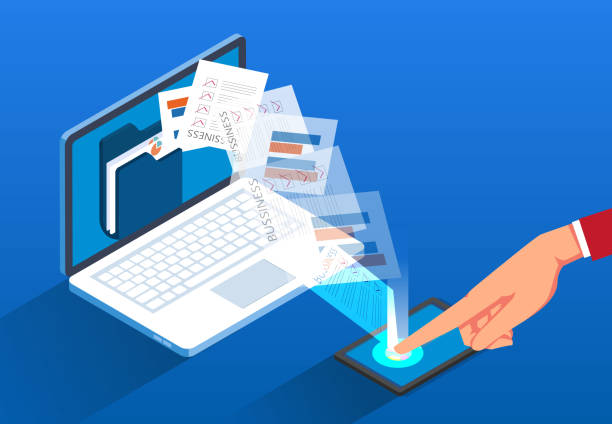Transferring your website from a local environment to a web hosting server involves several key steps. Here’s a comprehensive guide to help you smoothly move your website.
Step 1: Prepare Your Website Files
- Locate Your Local Files: Find the directory where your website files are stored on your local machine.
- Organize Your Files: Ensure that all necessary files (HTML, CSS, JavaScript, images, etc.) are in one folder.
Step 2: Export Your Database (if applicable)
If your website uses a database (like MySQL):
- Open phpMyAdmin: Access phpMyAdmin on your local server.
- Select Your Database: Choose the database you want to export.
- Export the Database:
- Click on the “Export” tab.
- Choose the export method (Quick or Custom).
- Click “Go” to download the SQL file.
Step 3: Choose Your Web Hosting Provider
If you haven’t already, select a hosting provider. Tremhost is a great option, offering affordable plans with reliable performance.
Step 4: Upload Your Website Files
- Log in to Your Hosting Control Panel: Access your Tremhost account or your chosen hosting provider’s control panel.
- Access File Manager: Navigate to the File Manager or use an FTP client (like FileZilla).
- Upload Your Files:
- If using File Manager, simply drag and drop your website files into the
public_htmlor root directory. - If using FTP, connect to your server and upload your files to the appropriate directory.
- If using File Manager, simply drag and drop your website files into the
Step 5: Import Your Database (if applicable)
- Open phpMyAdmin: Access phpMyAdmin on your web host.
- Create a New Database:
- Click on “Databases” and enter a name for your new database.
- Click “Create.”
- Import the SQL File:
- Select the newly created database.
- Click on the “Import” tab.
- Choose the SQL file you exported from your local machine.
- Click “Go” to import the database.
Step 6: Update Configuration Files
- Edit Configuration Files: If your website uses a configuration file (like
wp-config.phpfor WordPress or other CMSs), update the database connection settings to match your new server credentials:- Database Name
- Username
- Password
- Host (usually
localhost)
Step 7: Test Your Website
- Access Your Website: Open your browser and navigate to your domain.
- Check Functionality: Ensure all links, images, and database connections work correctly.
- Fix Any Issues: If you encounter errors, review your file paths and database settings.
Conclusion
Moving your website from localhost to a web hosting server can be straightforward with careful preparation. By following these steps and utilizing a reliable hosting provider like Tremhost, you can ensure a smooth transition. Always back up your local files and database before starting the migration process to prevent data loss!